Creating a thread, or replying to one is extremely simple, just follow the guide below:
Creating a thread
1. Go into an area of the forum (in the case of this example the 'General Board'), and click the 'Create Thread' button (circled in the picture below [this may not be visible on certain areas where ordinary members cannot create threads, such as the Rules Area):
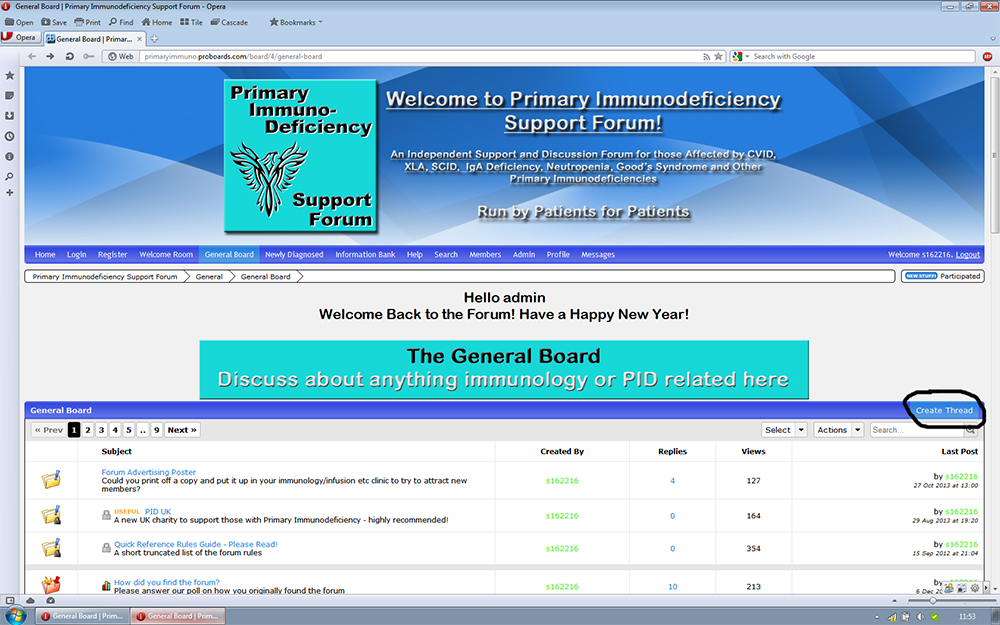
2. This will bring up a text box to allow you to write what you want the thread to say:
a)First you need to put in a thread 'subject' in the box circled in black in the picture below. Try to make this describe what your asking etc about, and stand out to other users as this will encourage replies.
b)Optionally you can put in a thread 'description' in the box circled in red. This allows you to give additional information on what the thread is about (occasionally a error may occur where the forum won't allow you to post a thread as it demands a description even if you write one. If this should happen to you, please contact a staff member who will try to sort the problem out)
c)In the main text box (circled in green) you can then type your message. Try to get the information across as clearly as possible as this will help others with their replies.
d)Click on the 'Create Thread' button circled in blue to create the thread!
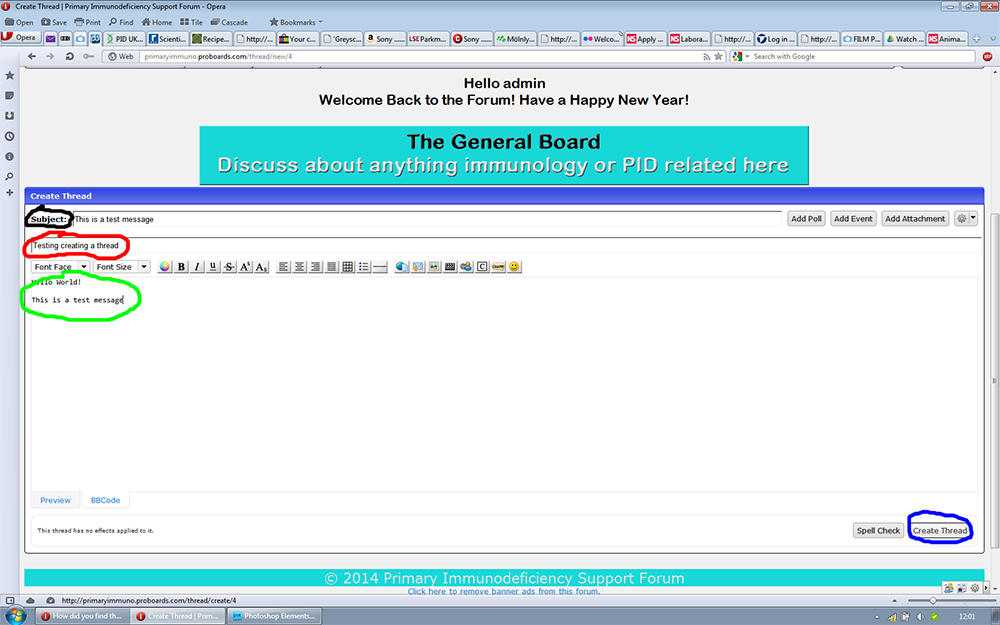
3. Your thread will now be visible in the area you posted it in, and others will be able to reply.
Replying to a thread
Replying to a thread is as simple as creating one. First enter a thread that your interested in replying to:
There are then two ways of replying; you can use the 'Quick Reply' area at the bottom of the thread (circled in black), or you can can reply using the full editor which works like when creating a thread (click the button circled in green [which also appears at the top of the page]:
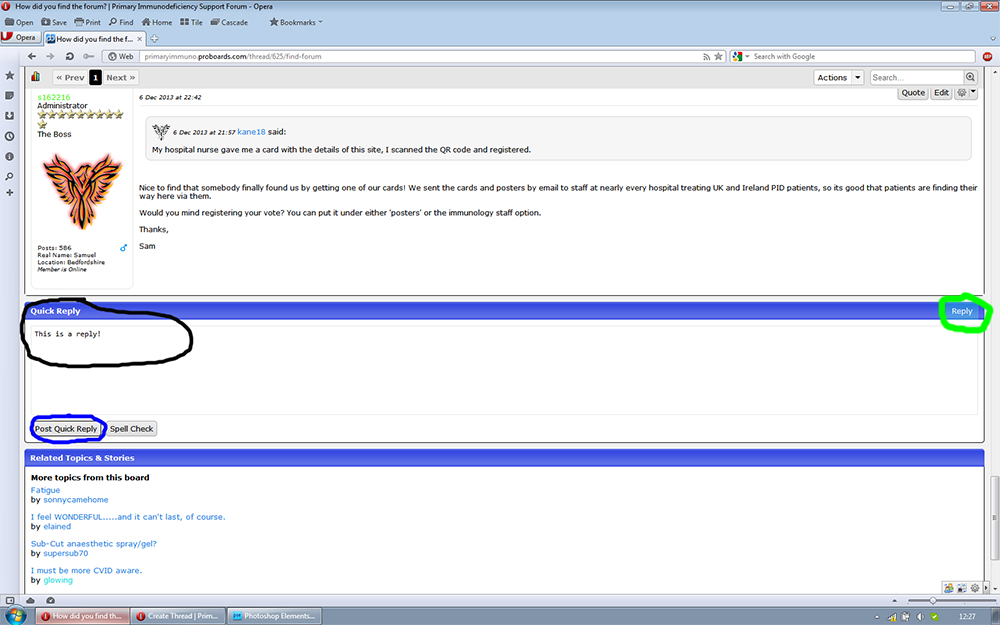
When using the 'Quick Reply' area simply type your message and then click the 'Quick Reply' button circled in blue, your reply will then be visible in the thread:
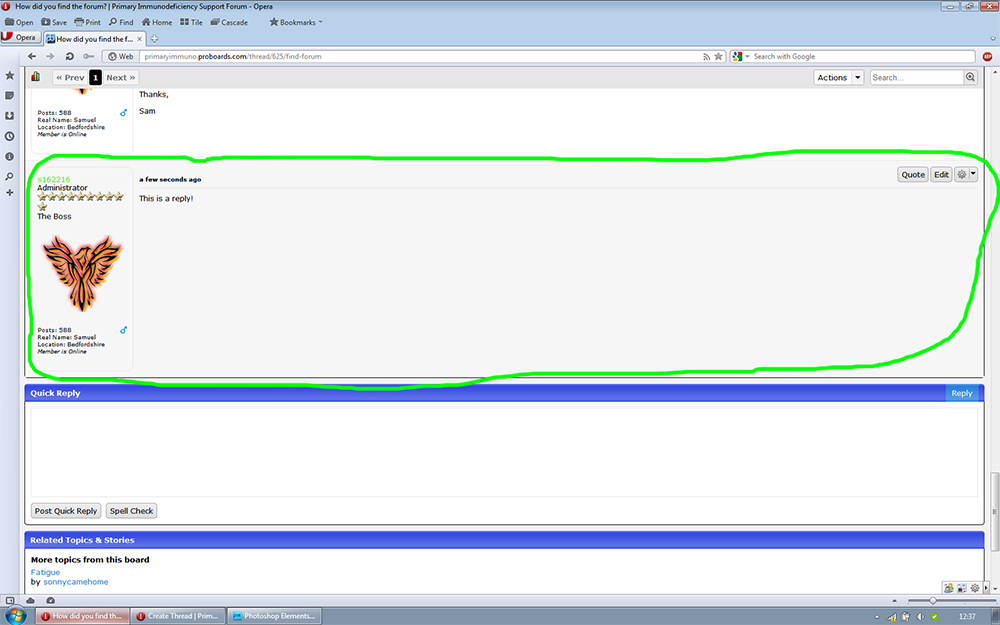
Thats all there is to it! After posting you can also edit any of your posts by clicking the 'edit' button on the top right hand side of any of your posts.
